ritheachengkh
Bandit Level 12 → Level 13
Level Goal
The password for the next level is stored in the file data.txt, which is a hexdump of a file that has been repeatedly compressed. For this level it may be useful to create a directory under /tmp in which you can work. Use mkdir with a hard to guess directory name. Or better, use the command “mktemp -d”. Then copy the datafile using cp, and rename it using mv (read the manpages!)
Commands you may need to solve this level
grep, sort, uniq, strings, base64, tr, tar, gzip, bzip2, xxd, mkdir, cp, mv, file
Helpful Reading Material
Hex dump on Wikipedia
🔑 Solution
ssh bandit12@bandit.labs.overthewire.org -p 2220
Next, input the password you retrieved in the previous challenge.
According to the instructions, we first need to create a directory inside the /tmp directory using either the mkdir or mktemp -d command.
The next step is to copy the data file to that directory.
You can accomplish this with the following command.
mkdir /tmp/folder123
cd /tmp/folder123
cp ~/data.txt .
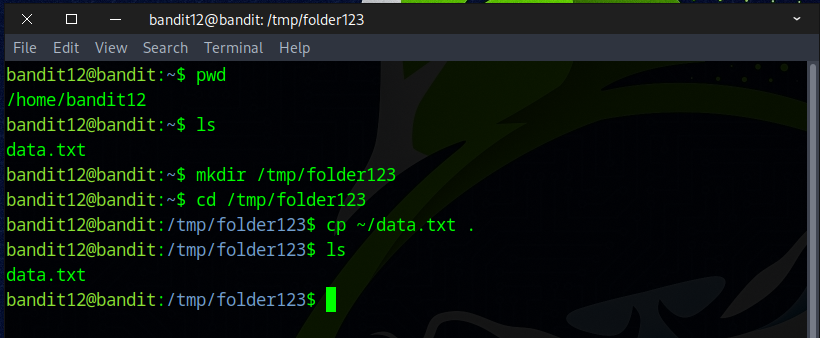
Alternatively, consider using the command below
cd /tmp
mktemp -d
cd /tmp/tmp.ek44rvikoc
cp ~/data.txt .
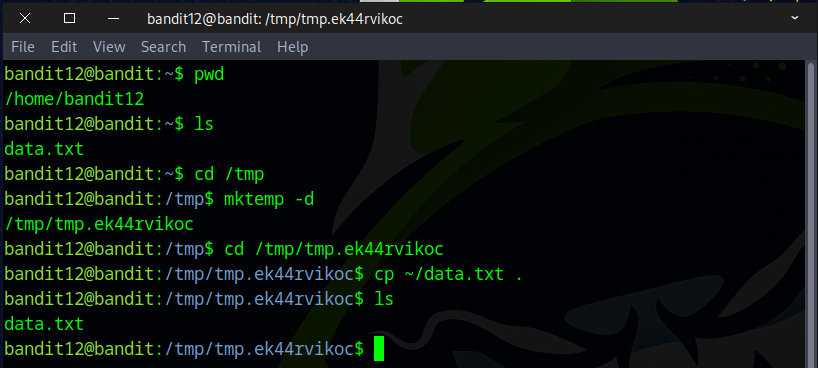
You can also use the following command instead
cd /tmp
hard_to_guess=$(mktemp -d)
cd $hard_to_guess
cp ~/data.txt .
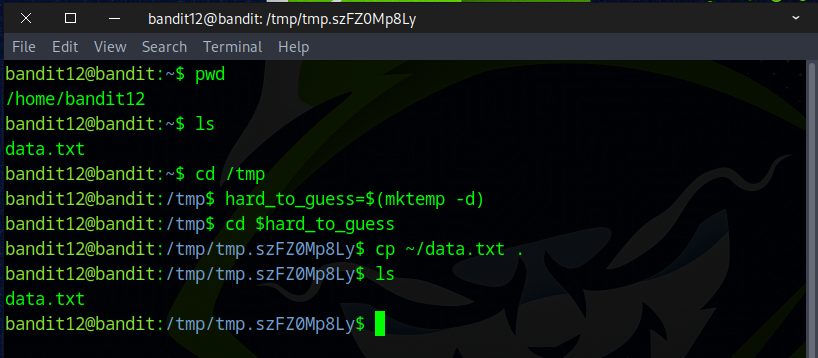
💡Here’s a set of helpful Linux commands to work with compressed files—ideal for this challenge.
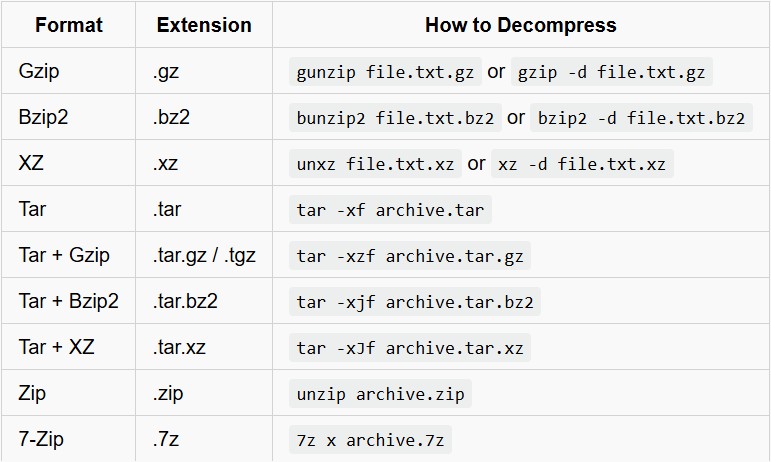
Since data.txt is a hexdump of a file that’s been repeatedly compressed, the first step is to convert it back into its binary form with the command below.
mv data.txt data.hexdump && ls
xxd -r data.hexdump data.bin && ls
xxd A command-line tool that creates a hex dump from a binary file — or reverses a hex dump back into binary.
-r Reverse mode — tells xxd to convert from a hex dump back to binary.
data.hexdump The input file, which contains a hex dump (text representation of binary data).
data.bin The output file, where the resulting binary data will be written.
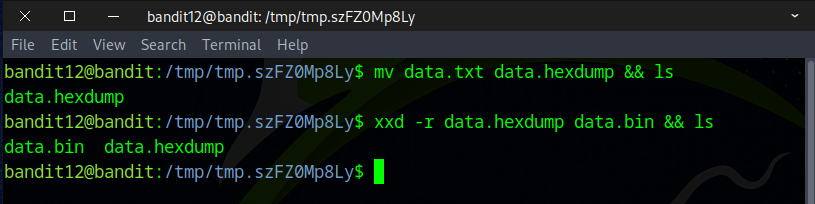
You can check what kind of file data.bin is by using the file command. The output indicates that the file is compressed using gzip.
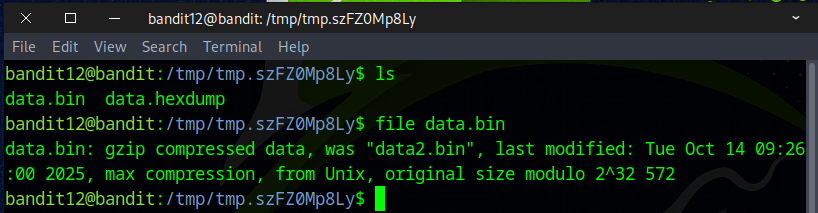
Next, use the following mv command to rename data.bin to data.gz, reflecting its gzip format.
mv data.bin data.gz && ls
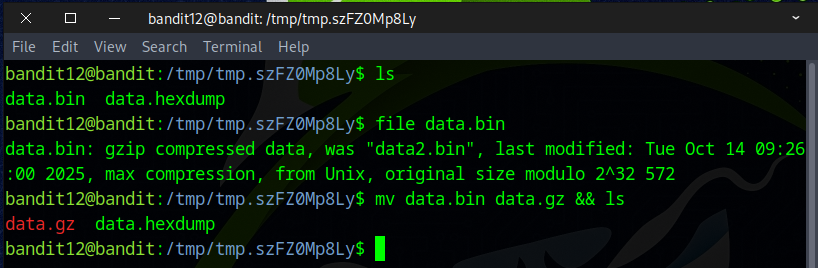
Run the command below to decompress.
gunzip data.gz && ls
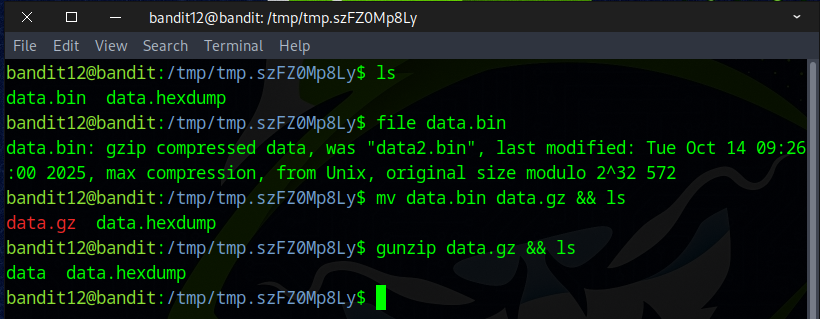
Now that we have the file named data, use the file command to check its format. If it’s identified as a bzip2 file, rename it using mv to give it a .bz2 extension.
file data
mv data data.bz2 && ls
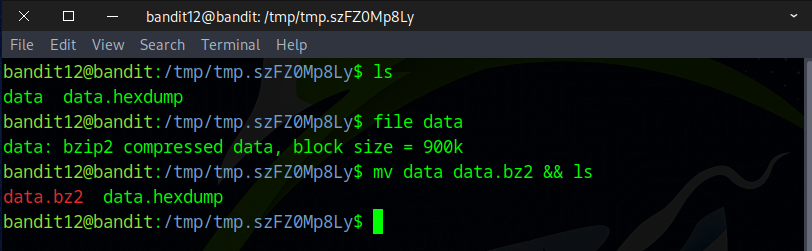
Execute the following command to extract the contents.
bzip2 -d data.bz2 && ls
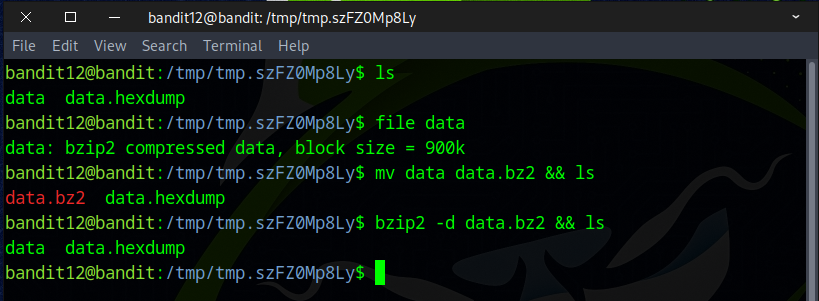
Repeat the same steps with the data file. The output will indicate that it is a gzip file.
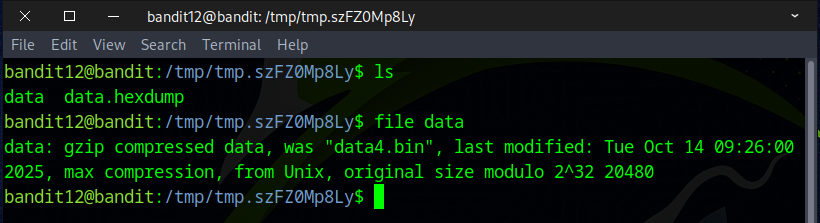
Rename the file to have a .gz extension to indicate it’s a gzip file.
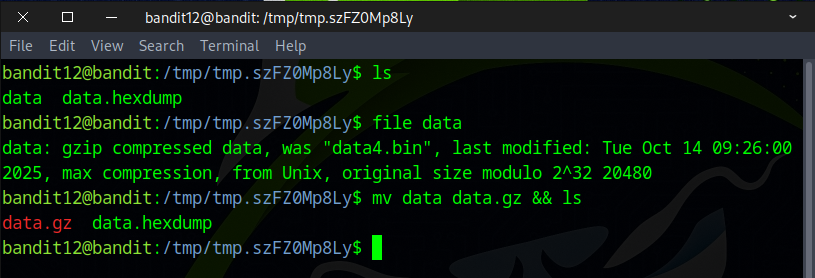
Apply the following command to decompress the file.
gzip -d data.gz && ls
or
gunzip data.gz && ls
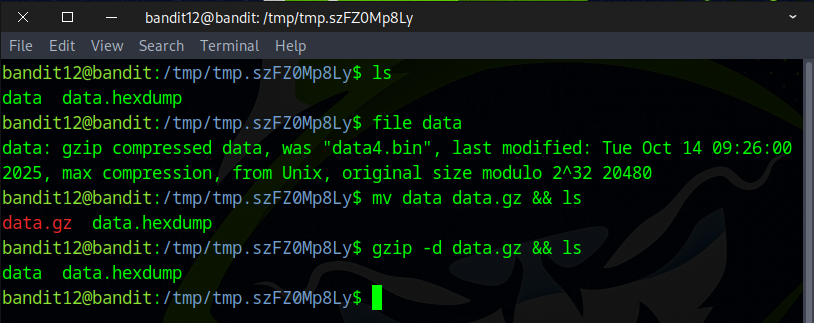
Repeat the same process, and this time the output shows it is a tar file.
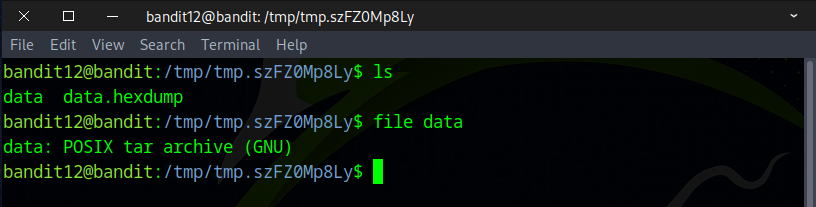
Modify the file’s name to mark it as a tar archive.
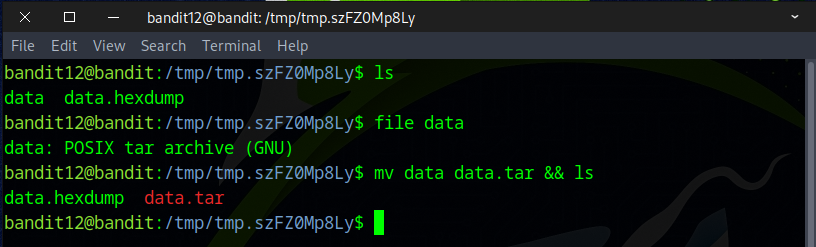
Execute the following command to extract the contents.
tar -xf data.tar && ls
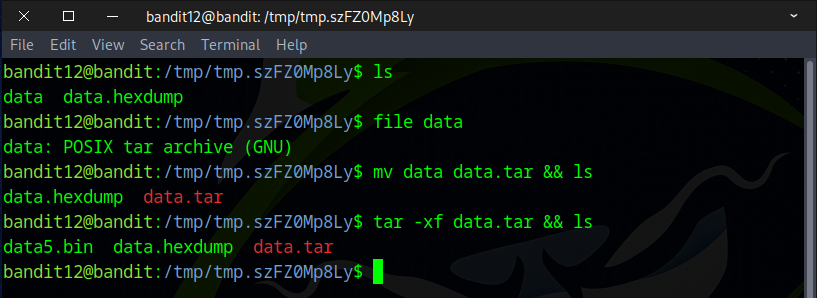
Following the same steps for data5.bin, the output shows it is a tar file.
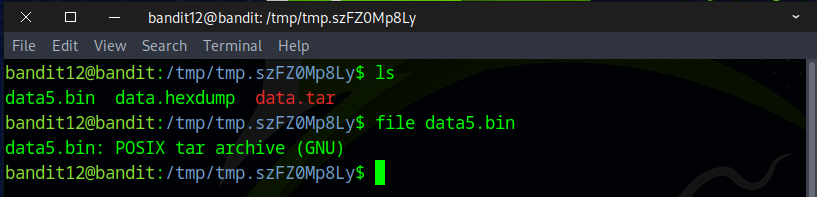
Adjust the filename to mark it as a tar archive.
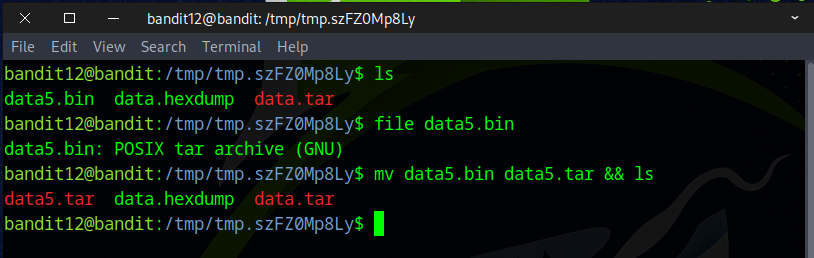
To decompress, run the following command.
tar -xf data5.tar && ls
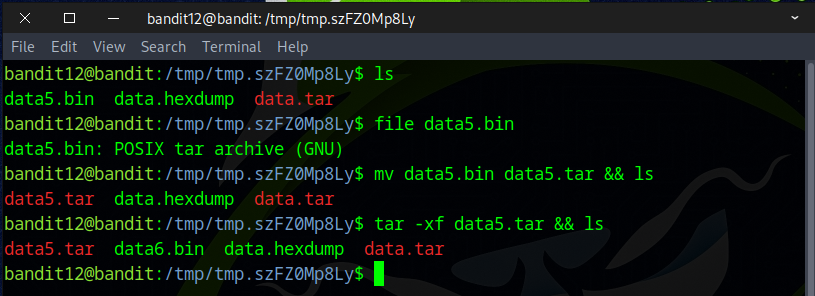
Following the same steps for the data6.bin file, it is identified as a bzip2 file.
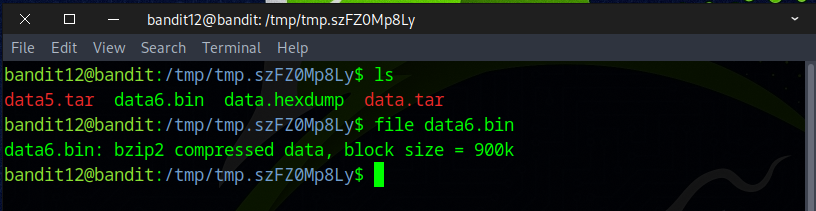
Rename the file to have a .bz2 extension to indicate it’s a bzip2 file.
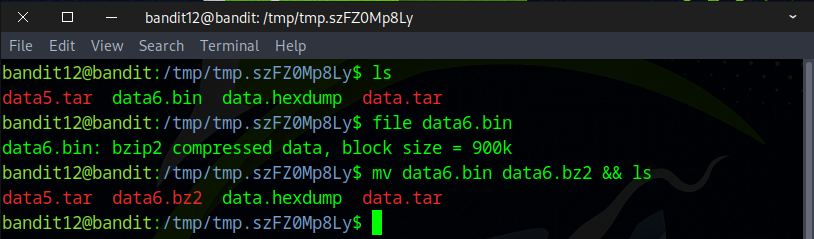
Apply the following command to decompress the file.
bunzip2 data6.bz2 && ls
or
bzip2 -d data6.bz2 && ls
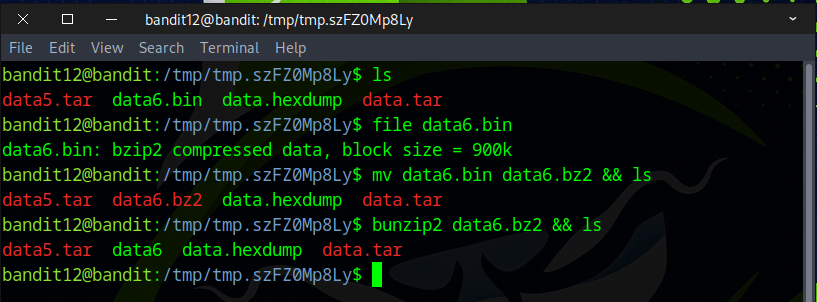
Repeat the steps for the data6 file — it is identified as a tar archive.
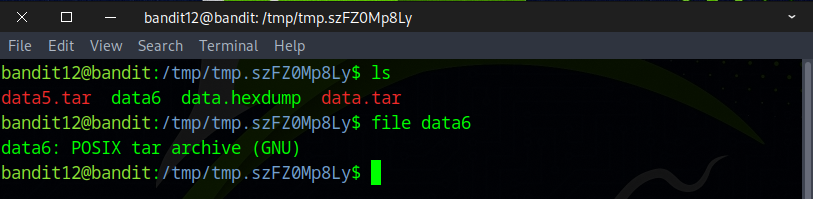
Change the filename to include the .tar extension.
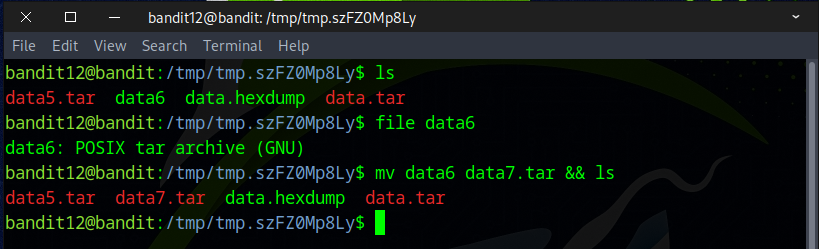
Run the following command to unpack the archive.
tar -xf data7.tar && ls
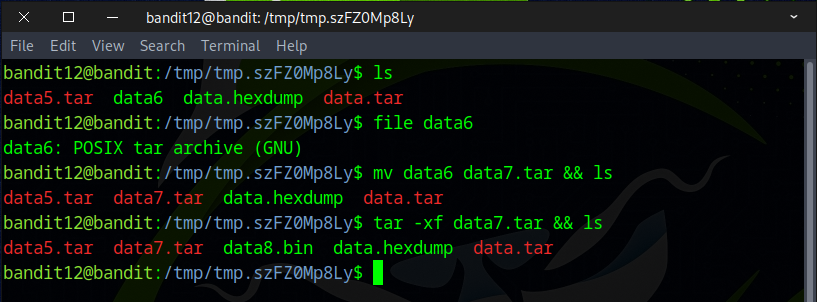
Using the same steps as before for data8.bin file — it is identified as a gzip-compressed file.
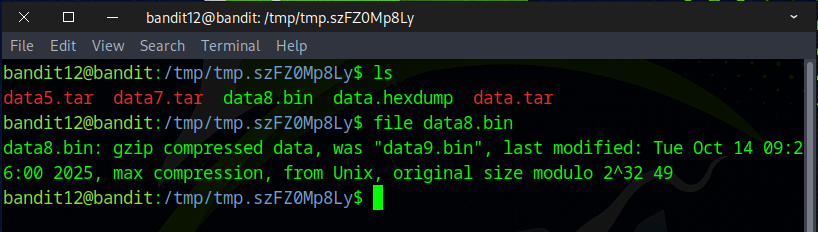
Change the file’s name to end with .gz to match its compression type.
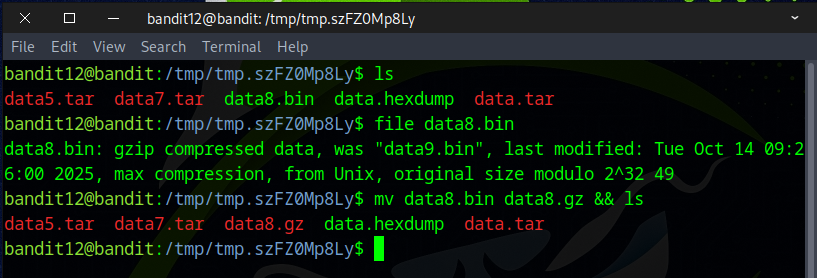
Decompress the file using the command below.
gzip -d data8.gz && ls
or
gunzip data8.gz && ls
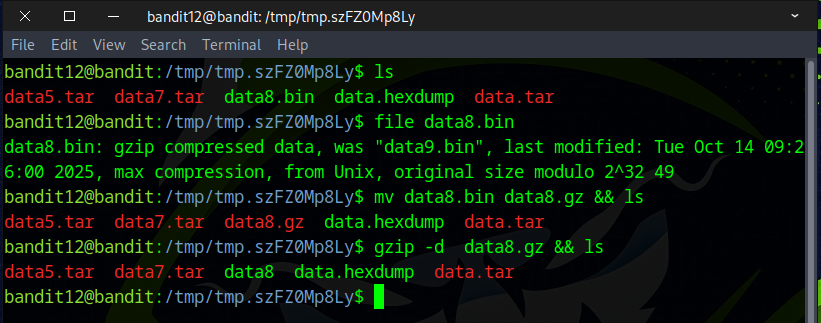
Continuing with the same approach, process the data8 file — it is identified as ASCII text, which is exactly what we were looking for.
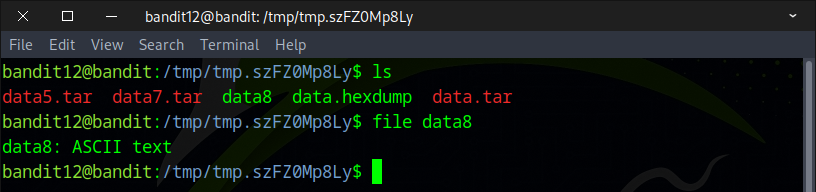
Reveal the flag by running cat on the file.
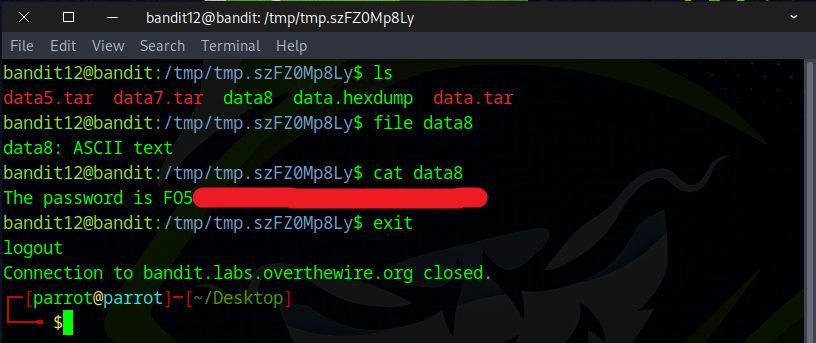
Big congratulations for cracking the challenge and finding the flag! Excellent job! 🎊👏